Getting started with VSCode
This page will get you set up using Verus in VSCode using the verus-analyzer extension. Note that verus-analyzer is very experimental.
1. Create a Rust crate
Install cargo if you haven’t yet. Find a scratch directory to use, and run:
cargo init verus_test
This will create the following files:
verus_test/Cargo.tomlverus_test/src/main.rs
2. Install verus-analyzer via VSCode
Open VSCode and install verus-analyzer through the VSCode marketplace.
3. Open your workspace in VSCode.
Go to File > Open Folder and select the verus_test directory.
4. Disable rust-analyzer
If you have rust-analyzer installed, you’ll want to disable it, as it is redundant and (without the proper configuration) will result in additional errors that you won’t want to see.
To disable rust-analyzer, go to the extensions panel, find rust-analyzer, click the gear icon, and select “Disable (Workspace)”. (This will disable rust-analyzer only for the current workspace.) Then click the blue “Restart Extensions” button that appears.
5. Test that Verus is working.
Within your verus_test project, navigate to the src/main.rs file. Paste in the following:
use vstd::prelude::*;
verus! {
spec fn min(x: int, y: int) -> int {
if x <= y {
x
} else {
y
}
}
fn main() {
assert(min(10, 20) == 10);
assert(min(-10, -20) == -20);
assert(forall|i: int, j: int| min(i, j) <= i && min(i, j) <= j);
assert(forall|i: int, j: int| min(i, j) == i || min(i, j) == j);
assert(forall|i: int, j: int| min(i, j) == min(j, i));
assert(forall|i: int, j: int| min(i, j) == min(i, i));
}
} // verus!
Save the file in order to trigger verus-analyzer.
This program has an error which Verus should detect.
If everything is working correctly, you should see an error from Verus on the final assert line:
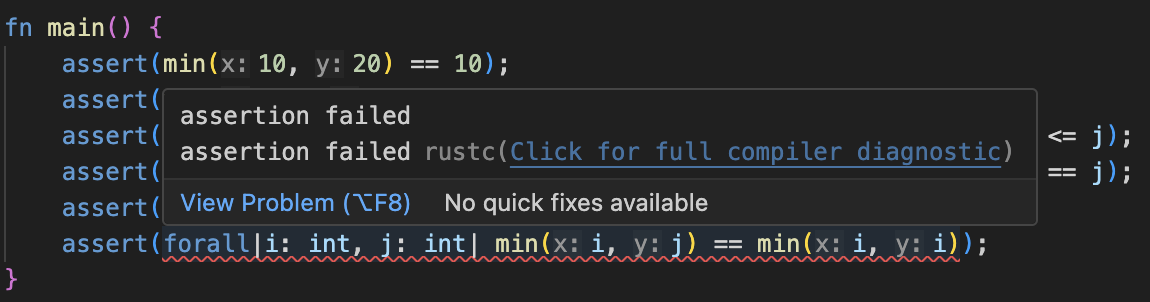
If you click the link, “Click for full compiler diagnostic”, you should see an error like:
error: assertion failed
--> verus_test/src/main.rs:19:12
|
19 | assert(forall|i: int, j: int| min(i, j) == min(i, i));
| ^^^^^^^^^^^^^^^^^^^^^^^^^^^^^^^^^^^^^^^^^^^^^ assertion failed
Delete this line, and now Verus should say that the file verifies successfully.
6. Learn more about the verus-analyzer extension.
See the verus-analyzer README for more information and tips on using verus-analyzer.
7. Learn more about Verus
Continue with the tutorial, starting with an explanation of the verus! macro from the above example.